How to: Copy PS3 backup from external storage to internal HDD
![]() Copying PS3 backups from external storage to the PS3 internal HDD was something I couldn’t find how to do online. I worked out how to do it so I thought I’d post up a guide on the method.
Copying PS3 backups from external storage to the PS3 internal HDD was something I couldn’t find how to do online. I worked out how to do it so I thought I’d post up a guide on the method.
Sony are desperately trying to put the lid on Jailbreaking and have been serving take down notices left, right and centre around the web, so I will stick to facts with little or no reference to piracy.
This guide is intended for someone who made a backup of a PS3 game using Backup Manager to an external USB storage device but now wants to copy it to the internal PS3 HDD without ripping the disc again.
Read on for full details of how to copy your PS3 backups to your internal PS3 HDD.
Requirements for copying PS3 backups from external HDD to the PS3 internal HDD
- A PS3 running a version of the jailbreak (PSGroove, PSFreedom, etc) with Backup Manager installed and a knowledge of how it works.
- A home network (if you have a WiFi router then you have this).
- A computer running any OS (Windows, OS x, Linux)
- An FTP Client (I use Filezilla on all 3 OSs)
- A USB Storage device containing a copy of CJPC’s PS3 FTP Server software (I’ve hosted it here)
- The files from your backup
You may have worked out that we are going to copy this onto your PS3 via FTP. First of all, it needs to be pointed out that PS3 FTP is very, VERY buggy. It crashed on me many times during the copy. I’m hosting the first version of the server software. It might be worth Googling to see if there is a newer version out.
Also note, this works best over a wired network. Got about 5x best transfer rates over a cabled connection (at both ends).
How to copy PS3 backup from external storage to internal HDD
1. Boot your PS3 into Jailbreak mode and connect to your home network.
2. Insert your USB Storage containing the PS3 FTP Server software, go to the package installer and install the server software
3. Run the PS3 FTP server software and Start the FTP server. Make a note of the IP address at the top of the screen.
4. On your computer that’s on the same network as your PS3, run your FTP client.
5. Connect with the following details:
- Host: (IP Address from your PS3)
- Username: FTPD12345
- Password: (anything you want)
- Port: 21
6. Once connected, go to the folder /dev_hdd0/game/LAUN12345/GAMEZ. This is the Backup Manager folder and it wont be there if you haven’t installed it.
7. Copy over your backup image files to this directory
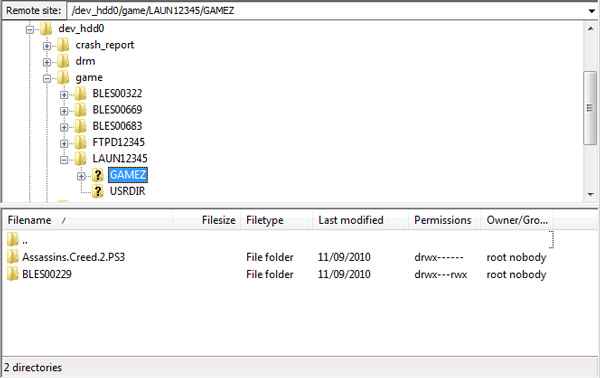
Now as mentioned before, this crashed many times for me. If the connection stops, stop your transfer queue on your computer and restart the FTP server on the PS3. The quickest way I’ve found to do this is to go back to XMB and back into the program. Click the “Stop Server” option seems to take ages. It does support “resume” though, so if it stops in mid transfer, when you do the copy again and it asks to overwrite or resume, make sure you resume.
Protip: Doublecheck you’ve completely copied over the files by copying them again. Filezilla will ask if you want to overwrite. If you choose “Overwrite if filesize is different” and “Do for this queue only” this will check all of the files match, and if they don’t it will overwrite them with the right one.
Once this is done, your backup will be available right from the drive from within Backup Manager.
Be aware: Not all games work from the PS3 internal HDD. There’s a compatibility list over at PS3 News.
Has this been helpful? Show me some love below.